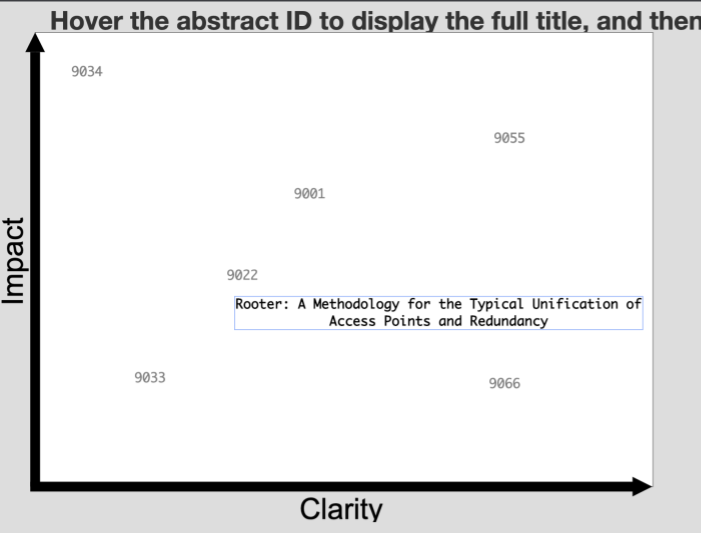Text Stimuli¶
Besides visual and auditory media, you can also use text as a stimulus for your participant to read. This could be any unicode string, from short words to whole sentences, in any language. Just like the other stimulus types, depending on the task, participants can rate the text stimulus, move it around on the screen, hover over it to see a secondary version, and so on.
Example of seven text stimuli in a Drag & Rate task, used to gather reviews for a conference. Six stimuli are displayed in "short" form, which in this case is a number of a conference paper. One stimulus is highlighted and shows the "long" form (the paper title).
Customizing the display of text¶
In order to change how the text stimuli scale, how they can be selected, and their background, see the options on the task stimuli tab.
Adding text stimuli to a set¶
Like other stimuli, in order to use text, you have to create a stimulus set, then add your text items to it. On the stimulus set page, navigate to the text tab. There you can add individual text entries manually using the form. For a larger number of stimuli it may be easier to upload a table in one go.
Uploading a table with text stimuli¶
A table of text items can be uploaded to Meadows in the format of a Tab Separated Values (.tsv) or Comma Separated Values (csv) file. You can compile these in a text editor that displays whitespace (e.g. Notepad++ or VS Code) or with a script, for example a Python script with the pandas library. The following approach, with a spreadsheet, is perhaps the most straightforward:
- Open your favorite spreadsheet program (Google Sheets, Microsoft Excel, etc).
- Each row is for one stimulus. Don't add a header row with column labels.
- In the first column, add the "short" or default version of the stimuli.
- In the second column, add the "long" or highlighted version of the stimuli.
- Export the table (this options is usually in the File menu) as CSV if the strings might have tabs in them, or TSV if they contain commas. Otherwise either is ok.
- Upload the file on Meadows using the Import from file.. button.
Note that some software may add unexpected characters such as double quotes or semicolons. Inspect the file in one of the text editors suggested above to check for these.
Tip
You can also use text stimuli as instructions, presented for instance in a Slideshow task task. Together with the sampling options, or trial files, this way you could create balanced conditions where the participant's task instruction varies.